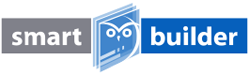One of the most powerful features of Smart-Glass is how easily it can be customised to fit the way you work. You can load in the cutouts that you regularly use in just a couple of minutes, this means in the future all you or your team need to do is drag-and-drop.
Here's the 4-step how-to:
- From the cutouts library, drag a similarly shaped cutout onto your panel
- Each part of the cutout dimension can be customized, simply click on the edge you want to change and input your measurements, angle or offset. You'll see the cutout change in real time

- Once you're happy with it, right click the cutout and click 'Add to Library...' Name the fitting however you like.
- Tip for Naming: We recommend using a naming convention. Something sensible like <Product Code + Name> works well. For example: Instead of just writing "Shower Hinge" or "John's Hinge", use "GEN180 Geneva Shower Hinge". This will make life much easier for future you or the rest of your team to know exactly where each cutout can be used
- Go back to your library and you should be able to search for your new cutout by name - it's that easy!